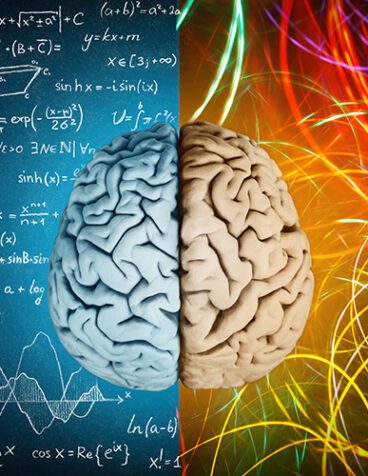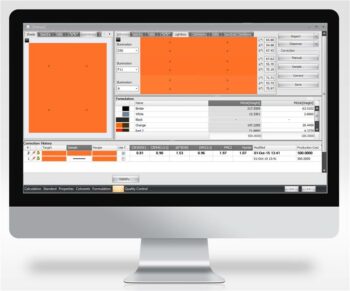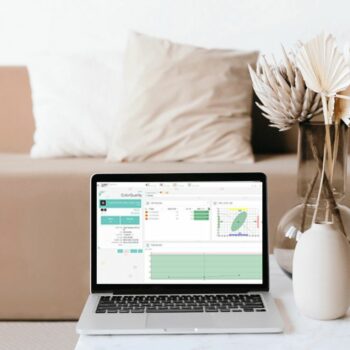Not sure where to begin?
Colibri ColorTint is designed to control the dispensing of color products on tinting machines. Whether you are handling a new order or a repeat, correcting a color or completing an order, ColorTint helps you to produce the quality your customer expects on every occasion, saving you time and money.
Colibri ColorTint features and benefits include:
- Fast access to customer recipes developed from color standards and color catalogs
- Accurate recipe transfer to dispensing improves quality of production
- Simple workflows and automatic communication with your dispensing machine help to reduce time-to-supply
- Customization to your filling conditions gives you the flexibility to supply based on order requirement
- Calculate and optimize product costs before dispensing
- Easy connection to large enterprise networks facilitates scale up production
Using Colibri ColorTint together with ColorQuality and ColorMatch will help you manage the full color production process, improving customer service and satisfaction levels.